- 1 About Zdoo Enterprise
- 2 Install and Upgrade
- 2.1 Install Ioncube
- 2.2 Update Zdoo Enterprise
- 2.3 Install LDAP
- 2.4 ZDOO Mobile App
- 3 Features
- 3.1 Feedback
- 3.2 Custom Sales
- 3.3 Commission
- 3.4 Salary
- 3.5 Effort
- 3.6 LDAP user authentication
- 3.7 Wechat Configuration
- 4 Inventory(PSI)
- 4.1 Flow Charts
- 4.2 Sales
- 4.3 Purchase
- 4.4 Inventory
- 4.5 Product
- 4.6 Print Help
- 4.7 Settings
- 5 Flow
- 5.1 Flow workflow
- 5.2 Flow feature
- 5.3 Example
- 6 Ameba
- 6.1 About Amoeba
- 6.2 Start Amoeba
- 6.3 Amoeba Department
- 6.4 Amoeba Caption
- 6.5 Expense Distribution Rules
- 6.6 Income Distribution Rules
- 6.7 Amoeba Budget
- 6.8 Amoeba Trade
- 6.9 Amoeba Report
Example
- 2018-01-25 10:08:19
- tengfei
- 6314
- Last edited by MCFEY on 2018-12-12 14:12:34
Flow has custom workflow and can be used to design features such as work review, data management, etc.
Zdoo Pro 1.1+ added Flow module.
Zdoo Pro 1.2+ added the data source, custom database, cross-table update, etc.
Zdoo Pro 1.4+ added specification tables, child flows, optimized privilege control, and etc.
Take the flow of internal referral as an example and see how to design a flow in Zdoo.
1. Collect and organize requirements of the flow
The information that will involve in this flow includes,
- Field: Name, Amount, etc.
- Review: who will review and what is in the review
- Privilege: privileges of all the staff involved in the flow
Internal Referral Fields: Referrer, Job Position, Name, Age, Gender, Email, Mobile Phone, Resume, Ceritficate, Document. Job position related fields: Title, Department, Number of user, Job Description, Benefits. Status: Draft, In Review, Pass Review, Pass Interview, Joined, Rewarded, Rejected. Status related fields: Status, Reviewer, Interviewer, Onboard Handler, Reward Handler, and all the date and time related. Workflow: (all staff)Create an internal referal(draft)->(create by) Submit the application(in review)->(HR) Review (pass review)->(interviewer) Interview(pass interview)->(HR) Onboard (joined)->(Dept manager)Reward (rewarded). Privileges: all staff can check the internal referral they submitted; reviewers can check and review the application that is related to themselves.
The flow mentioned above in Zdoo would look like the screenshot below.
2. Add the flow and fields according to requirements
Create the flow and put it to the right application. If there is information that has to be managed separately, create a child flow for it (for example, job position management). If there is any information that can be changed in terms of numbers, create a specification table (for example, resume and certificate).
Create the flow
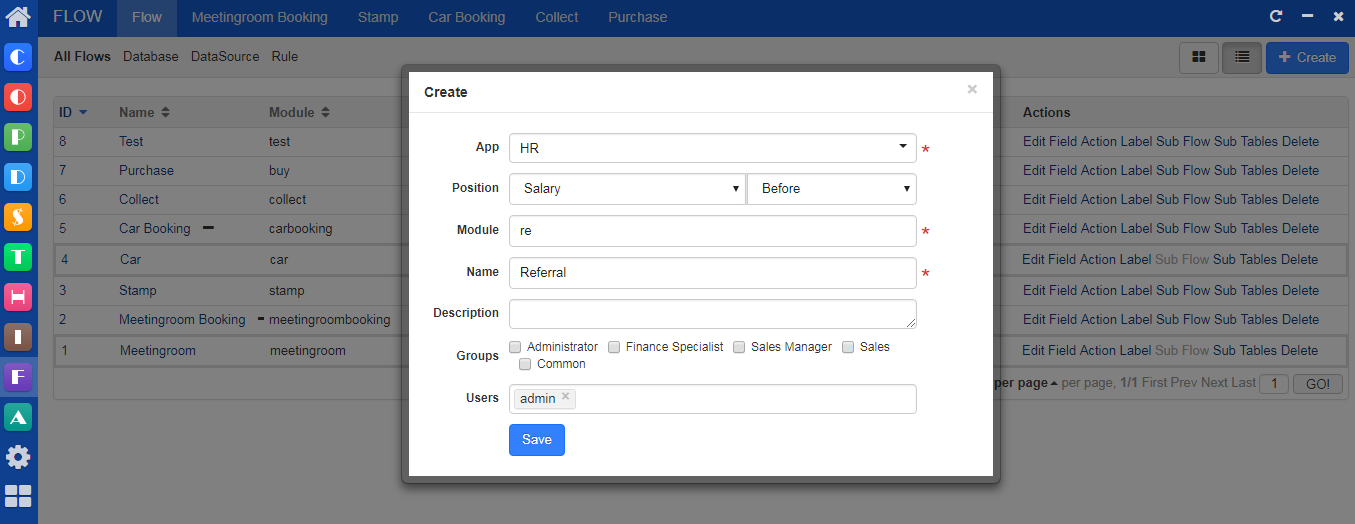
Add a field
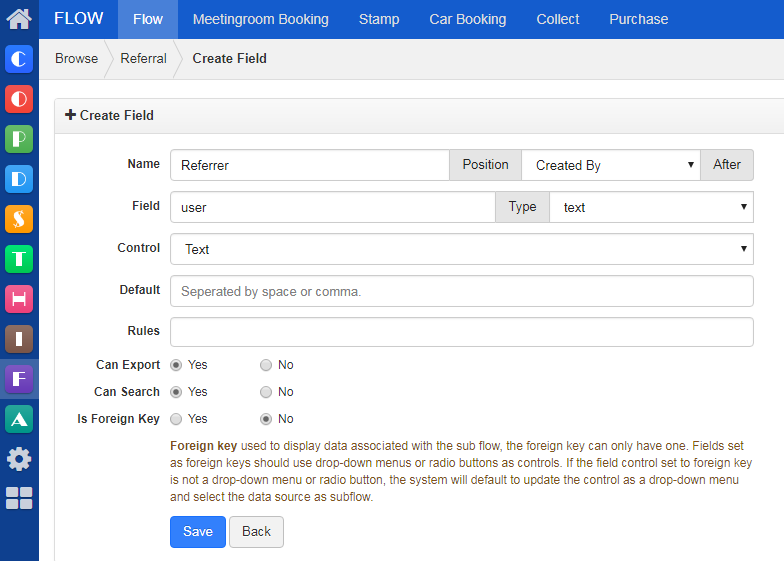
Add a sub flow that is linked to a filed.
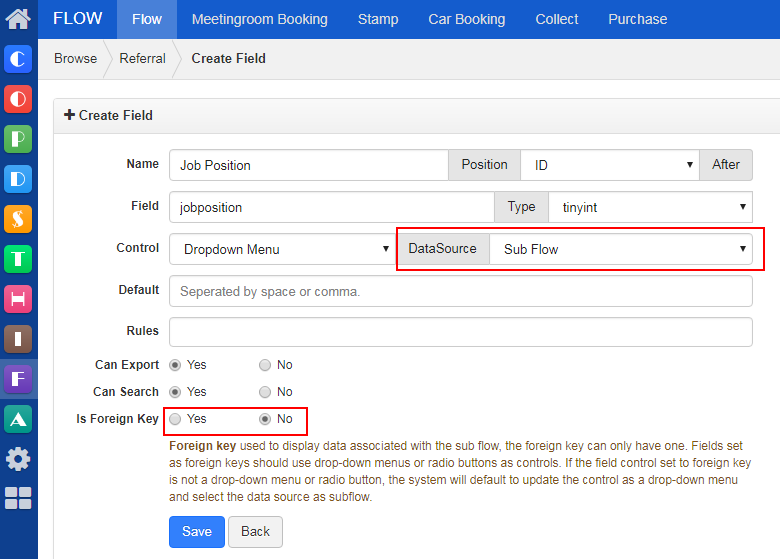
Create a flow and link it to a sub flow.
Create a sub table.
SCREENSHOT
Create fields for a sub table.
SCREENSHOT
3. Create actions for status
Each operation is an action in the flow. For example, submit an application, review, reject, etc.
Set the interface when creating a referral
SCREENSHOT
The current login user is the default Referrer
SCREENSHOT
Add the action to submit an application
SCREENSHOT
Add the action to review
SCREENSHOT
4. Add labels according to privileges
Each type of list has a label in the flow. For example, My Application, Wait, etc.
Add a label for My Referral
SCREENSHOT
5. Set actions and extended actions(results) according to privileges
When it comes to the status, it is necessary to decide whether to allow the current action and set the mark of the next status. For example, only the draft application can be submitted. After the application is submitted, specify the reviewer of the next reviewer and record the time of the current action.
Set the trigger condition for submitting an application
SCREENSHOT
Set the status of the next action after reviewing
SCREENSHOT
6. Set privileges
Actions and labels can be set in Admin->Privilege.
SCREENSHOT
CUSTOMERS
PRODUCTS
SUPPORT
CONTACT US
- Email: Philip@easycorp.ltd
- Skype: philip517
- Whatsapp: +86 185 6395 3295



