- 1 About Zdoo Enterprise
- 2 Install and Upgrade
- 2.1 Install Ioncube
- 2.2 Update Zdoo Enterprise
- 2.3 Install LDAP
- 2.4 ZDOO Mobile App
- 3 Features
- 3.1 Feedback
- 3.2 Custom Sales
- 3.3 Commission
- 3.4 Salary
- 3.5 Effort
- 3.6 LDAP user authentication
- 3.7 Wechat Configuration
- 4 Inventory(PSI)
- 4.1 Flow Charts
- 4.2 Sales
- 4.3 Purchase
- 4.4 Inventory
- 4.5 Product
- 4.6 Print Help
- 4.7 Settings
- 5 Flow
- 5.1 Flow workflow
- 5.2 Flow feature
- 5.3 Example
- 6 Ameba
- 6.1 About Amoeba
- 6.2 Start Amoeba
- 6.3 Amoeba Department
- 6.4 Amoeba Caption
- 6.5 Expense Distribution Rules
- 6.6 Income Distribution Rules
- 6.7 Amoeba Budget
- 6.8 Amoeba Trade
- 6.9 Amoeba Report
LDAP user authentication
- 2018-01-25 10:06:45
- tengfei
- 6208
- Last edited by MCFEY on 2018-08-28 10:10:23
LDAP is dependent on the LDAP extension in PHP, so it has to load the LDAP extension first. Please refer to Chapter 2.3 Install LDAP extension.
1. Introduction
By configuring LDAP, auto login to LDAP server is integrated with Zdoo. User accounts can also be imported from LDAP to Zdoo.
2. General configuration
Go to Admin->LDAP.
SCREENSHOT
Click LDAP and you will see the page to do LDAP settings. If the configuration is successful and correct, you can use the LDAP user name and password to log in and ZenTao will automatically verify the login and add the user to its database. Check Anonymous, admin account and password will be hidden. Then you do not have to fill that in.
SCREENSHOT
Fill in Base DN as shown below,

The login name is the user name in the LDAP server as shown below,
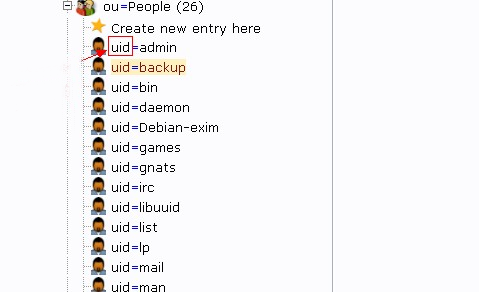
3. Configure the active directory
Select “Active Directory" in Server Type. Because the active directory does not allow anonymous login, so you have to fill in the Admin account and password.
Note: The admin account must have privileges to do administration on this domain, otherwise it might be an error when you request the data.
CUSTOMERS
PRODUCTS
SUPPORT
CONTACT US
- Email: Philip@easycorp.ltd
- Skype: philip517
- Whatsapp: +86 185 6395 3295



