- 1 Introduction
- 1.1 About Zdoo
- 1.2 Zdoo Features
- 1.3 Technical Support
- 1.4 Zdoo License
- 2 Install and Upgrade
- 2.1 ZDOO Installation (for all systems)
- 2.2 One-click Installation Package for Windows (Recommended)
- 2.3 One-click Installation Package for Linux
- 2.4 Upgrade Zdoo
- 2.5 Zdoo Cloud
- 2.6 Remove zdoo from the address
- 2.7 Data Backup
- 2.8 Install Ioncube
- 2.9 Install php-zip
- 3 CRM
- 3.1 CRM Workflow
- 3.2 Add Product
- 3.3 Add Customer
- 3.4 Create Order
- 3.5 Sign Contract
- 3.6 Manage Contact
- 3.7 Manage List
- 3.8 Manage Supplier
- 3.9 CRM Settings
- 3.10 CRM Report
- 4 OA
- 4.1 Todo
- 4.2 Review
- 4.3 Announcement
- 4.4 Attendance
- 4.5 Leave
- 4.6 Makeup
- 4.7 Overtime
- 4.8 Business Trip
- 4.9 Reimbursement
- 4.10 Lieu
- 4.11 Egress
- 4.12 Holiday
- 4.13 Settings
- 5 Cashflow(Cash)
- 5.1 Introduction
- 5.2 Basic Settings
- 5.3 Add Bank Account
- 5.4 Manage Account
- 5.5 Keep Account
- 5.6 Batch keep accounts and import
- 5.7 Reconciliation
- 5.8 Report
- 6 Project (Proj)
- 6.1 Project Workflow
- 6.2 Create Project
- 6.3 Create Task
- 6.4 Actions in a project
- 6.5 Action Views
- 6.6 Actions in a task
- 7 Document(Doc)
- 7.1 Introduction
- 7.2 Create Document Library
- 7.3 Create Document
- 8 TEAM
- 8.1 Introduction
- 8.2 Settings
- 8.3 Modules
- 9 Inventory(PSI)
- 10 Flow
- 10.1 Introduction
- 10.2 Built-in Flows
- 10.3 Features
- 10.4 Examples
- 11 Ameba
- 11.1 Amoeba Management
- 11.2 Start Ameba
- 11.3 Ameba Category
- 11.4 Ameba Department
- 11.5 Expense Distribution Rules
- 11.6 Income Distribution Rules
- 11.7 Ameba Budget
- 11.8 Ameba Trade
- 11.9 Ameba Report
- 12 Administration
- 12.1 Settings
- 12.2 User
- 12.3 Privileges
- 12.4 Apps
- 12.5 Email settings
- 13 Integration
- 13.1 Introduction
- 13.2 Integrate ZenTao
- 14 Customization
- 14.1 Get Ready
- 14.2 Zdoo Directory
- 14.3 Find the Code
- 14.4 Database Structure
Settings
- 2019-08-12 13:43:15
- Renee
- 3867
- Last edited by MCFEY on 2019-08-13 11:15:33
Go to OA->Settings and you can set reviewers and modules here.
1. OA modules
Go to Settings->Module. You can check a feature to set it on. If you don't use it, check it off.
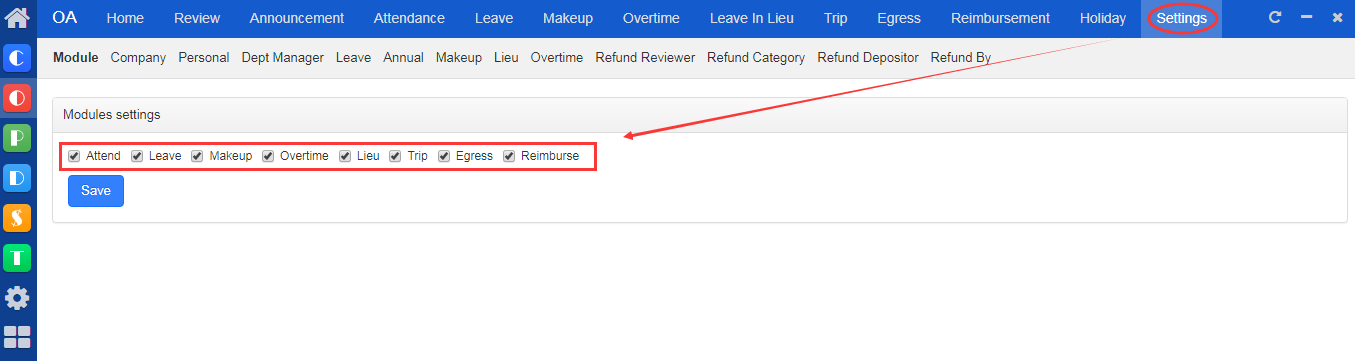
2. Company Attendance Settings
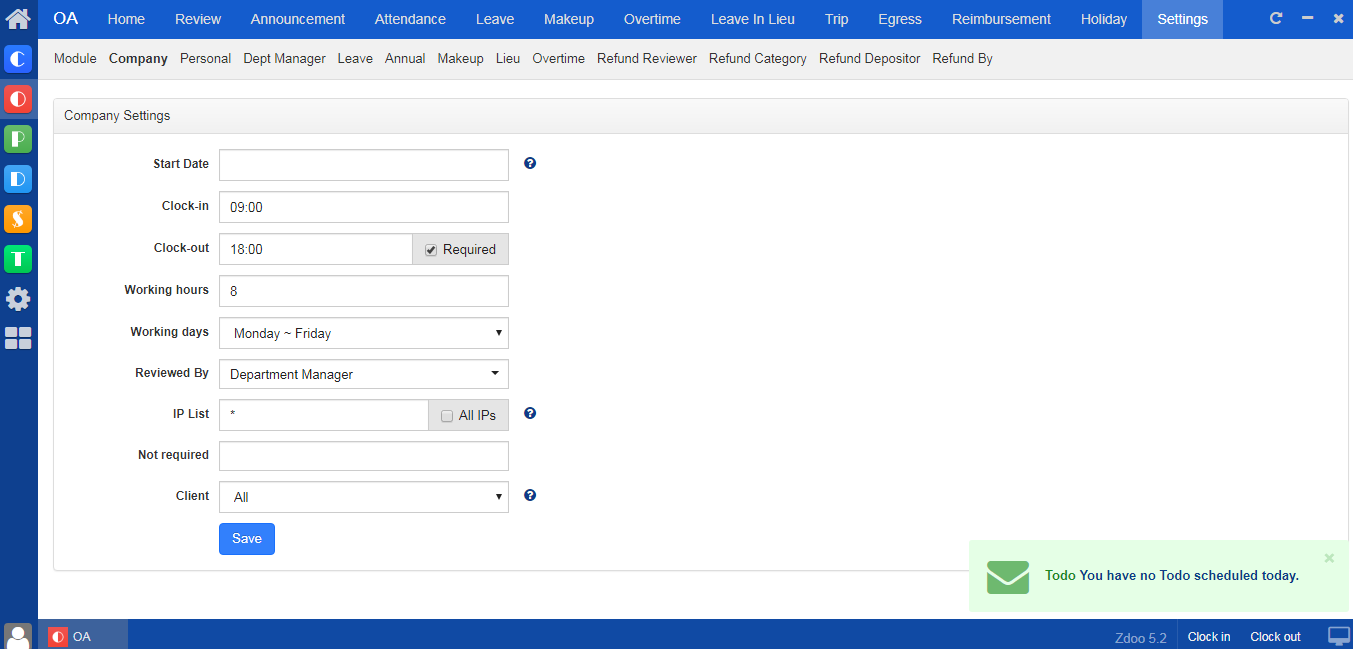
You can set
- Start Date: the date that Zdoo starts to records the attendance;
- Clock-in/out: the time that employees are required to clock in/out;
- Working hours: hours that employees are supposed to work on business day;
- Working days: days of the week that employees are required to work;
- Reviewed By: the attendance reviewer set in Zdoo;
- IP List: IPs that are allowed to visit Zdoo;
- Not required: Zdoo users that are not required to clockin/out; and
- Client: Set the clock-in /out via Desktop or Mobile App, or both.
3. Personal Attendance Settings
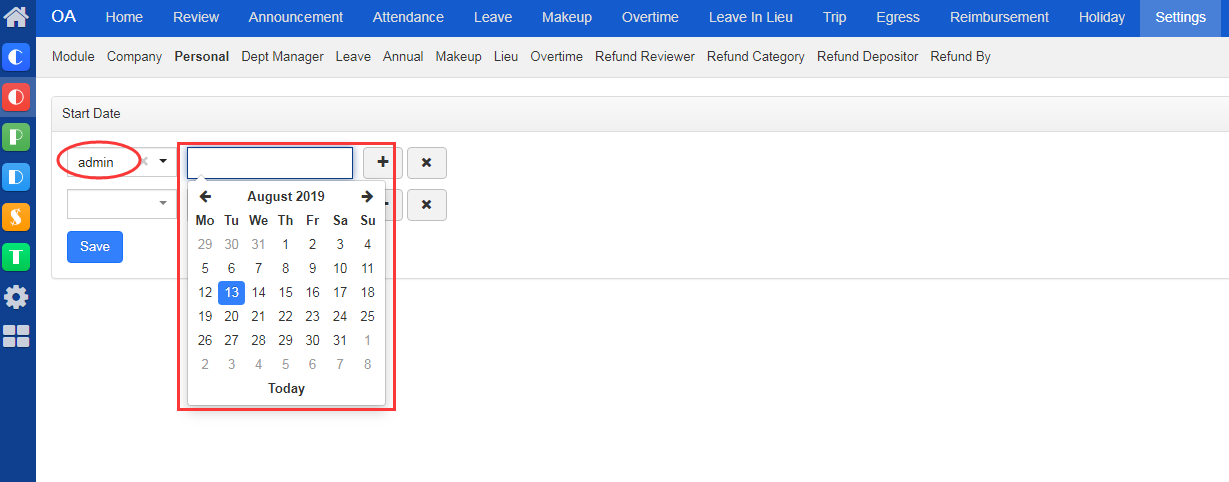
In Personal Settings, you can set the Start Date for each user that you want Zdoo to start recording his attendance.
4. Department Manager Settings
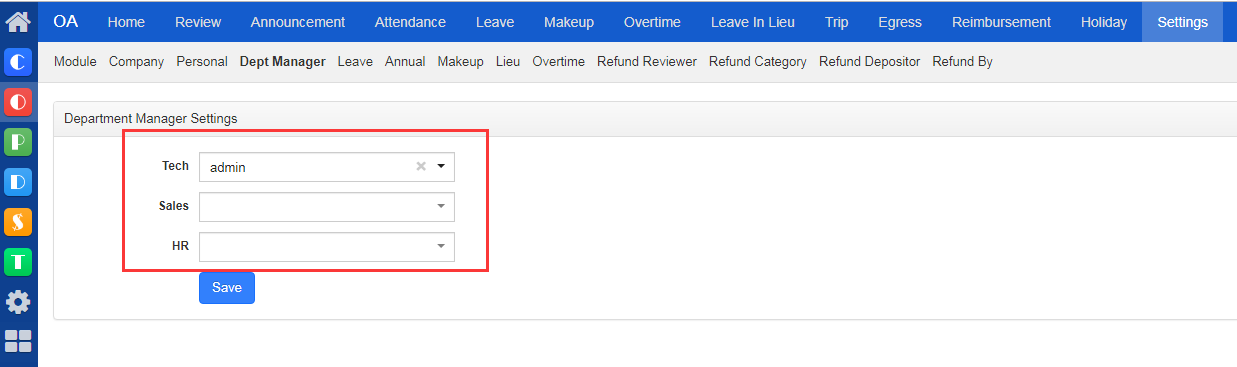
In Department Manager, you can set mangers for each department. Note: Departments are set in Admin->User->Manage Department.
5. Leave Reviewer Settings
Leave Reviewers are set here and it is similar to set other reviewers, such as Lieu reviewer, Overtime reviewers, etc.
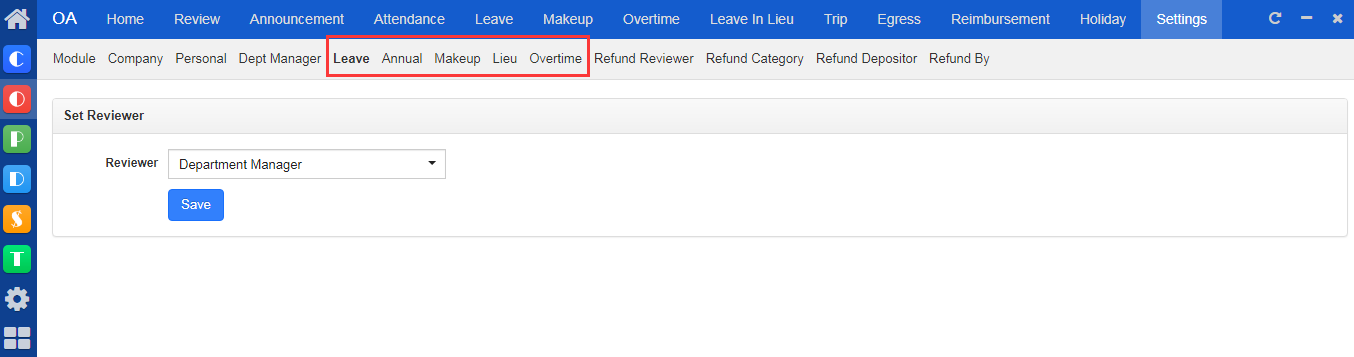
6. Reimbursement Reviewer Settings
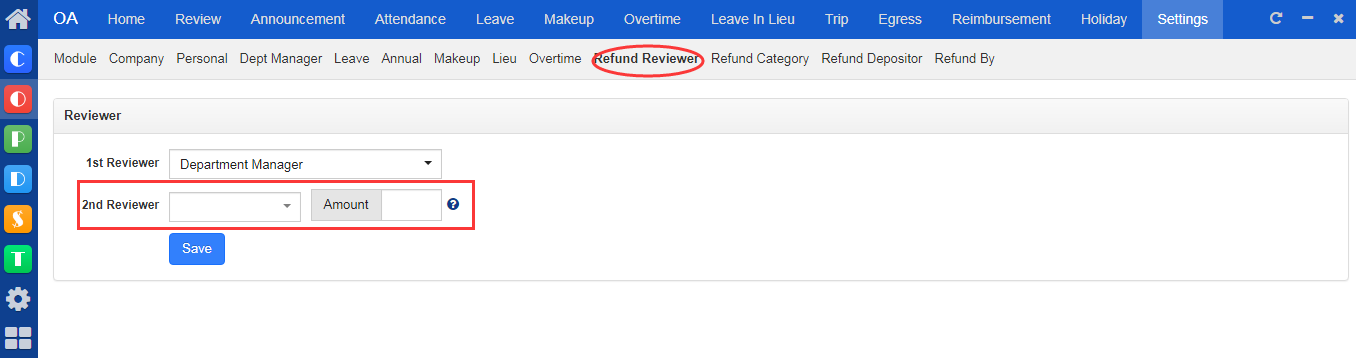
For reviewers, you can set the first reviewer and the second reviewer. For the second reviewer, you can also set the amount. For example, you set the Amount as 1,000. When the reimbursement is less than 1,000, it only requires the 1st reviewer to pass or reject the reimbursement request. If it is more than 1,000, the 2nd reviewer is required to pass or reject the request.
7. Reimbursement Category Settings

Go to Reimbursement Category, and you can set the categories which are related to the categories in CASH feature. When the reimbursement is requested and passed, the reimbursement amount will be recorded in CASH.
8. Reimbursement Account Settings
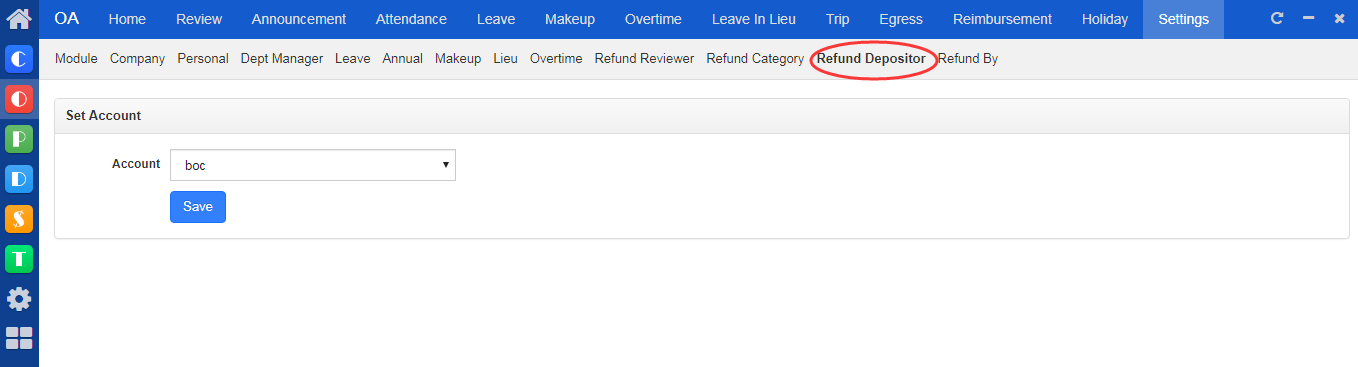
Go to Reimbursement Account and you can select the bank account set in CASH. When the reimbursement is passed, the amount will be recorded under this bank account for bookkeeping.
9. ReimbursedBy Settings
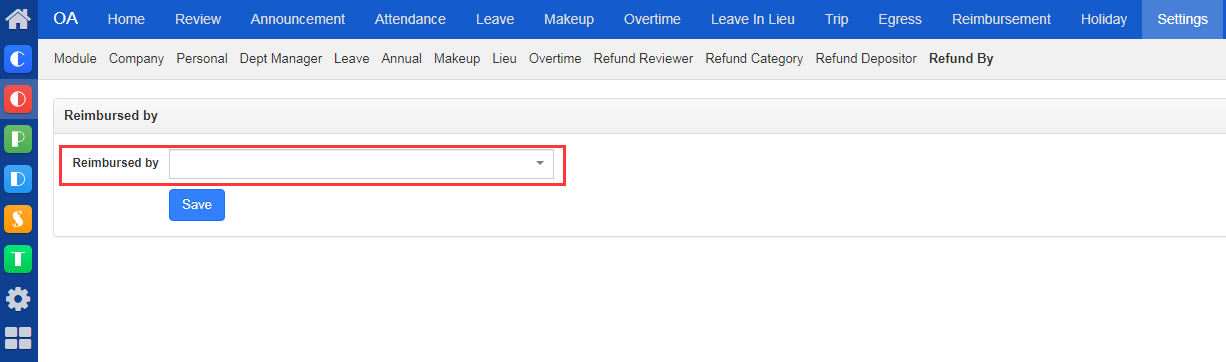
ReimbursedBy is the one who transfers the reimbursement to the one who requests it. It is usually the accountant in your company.
If you have questions about this feature, contact us at Renee@easysoft.ltd.
CUSTOMERS
PRODUCTS
SUPPORT
CONTACT US
- Email: Philip@easycorp.ltd
- Skype: philip517
- Whatsapp: +86 185 6395 3295



