- 1 Introduction
- 1.1 About Zdoo
- 1.2 Zdoo Features
- 1.3 Technical Support
- 1.4 Zdoo License
- 2 Install and Upgrade
- 2.1 ZDOO Installation (for all systems)
- 2.2 One-click Installation Package for Windows (Recommended)
- 2.3 One-click Installation Package for Linux
- 2.4 Upgrade Zdoo
- 2.5 Zdoo Cloud
- 2.6 Remove zdoo from the address
- 2.7 Data Backup
- 2.8 Install Ioncube
- 2.9 Install php-zip
- 3 CRM
- 3.1 CRM Workflow
- 3.2 Add Product
- 3.3 Add Customer
- 3.4 Create Order
- 3.5 Sign Contract
- 3.6 Manage Contact
- 3.7 Manage List
- 3.8 Manage Supplier
- 3.9 CRM Settings
- 3.10 CRM Report
- 4 OA
- 4.1 Todo
- 4.2 Review
- 4.3 Announcement
- 4.4 Attendance
- 4.5 Leave
- 4.6 Makeup
- 4.7 Overtime
- 4.8 Business Trip
- 4.9 Reimbursement
- 4.10 Lieu
- 4.11 Egress
- 4.12 Holiday
- 4.13 Settings
- 5 Cashflow(Cash)
- 5.1 Introduction
- 5.2 Basic Settings
- 5.3 Add Bank Account
- 5.4 Manage Account
- 5.5 Keep Account
- 5.6 Batch keep accounts and import
- 5.7 Reconciliation
- 5.8 Report
- 6 Project (Proj)
- 6.1 Project Workflow
- 6.2 Create Project
- 6.3 Create Task
- 6.4 Actions in a project
- 6.5 Action Views
- 6.6 Actions in a task
- 7 Document(Doc)
- 7.1 Introduction
- 7.2 Create Document Library
- 7.3 Create Document
- 8 TEAM
- 8.1 Introduction
- 8.2 Settings
- 8.3 Modules
- 9 Inventory(PSI)
- 10 Flow
- 10.1 Introduction
- 10.2 Built-in Flows
- 10.3 Features
- 10.4 Examples
- 11 Ameba
- 11.1 Amoeba Management
- 11.2 Start Ameba
- 11.3 Ameba Category
- 11.4 Ameba Department
- 11.5 Expense Distribution Rules
- 11.6 Income Distribution Rules
- 11.7 Ameba Budget
- 11.8 Ameba Trade
- 11.9 Ameba Report
- 12 Administration
- 12.1 Settings
- 12.2 User
- 12.3 Privileges
- 12.4 Apps
- 12.5 Email settings
- 13 Integration
- 13.1 Introduction
- 13.2 Integrate ZenTao
- 14 Customization
- 14.1 Get Ready
- 14.2 Zdoo Directory
- 14.3 Find the Code
- 14.4 Database Structure
Manage List
- 2016-09-01 09:08:29
- tengfei
- 6810
- Last edited by MCFEY on 2020-05-18 10:20:35
1. Add, import, export and apply for a list
Go to "CRM"->"List", and click buttons at the upper right of the page to add, import, export and apply for a list.
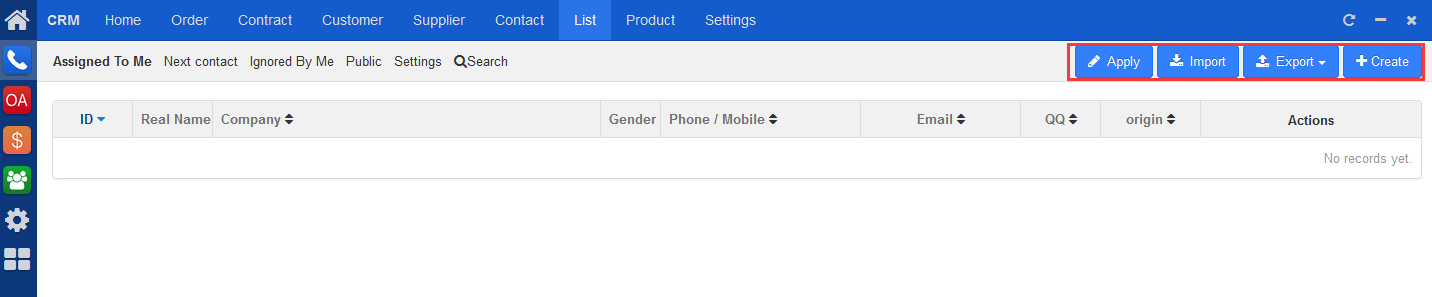
- Import: If you want to import an Excel file, you have to export the template and fill in the content according to the fields in the template and import it. Only Excel files can be imported to Zdoo.
- Export: You can export all the data, the data on this page, and template.
- Apply: You can apply to set one customer from the public list as a private customer and track it.
2. View the list
You can filter and view the list by "Assigned to me", "Next contact", "Ignored by me". You can also search the list.

3. Manage the list
You can assign, communicate, edit, confirm and ignore a contact. If you click "Confirm", the contact will be a customer; if click "ignore", the contact will be sent back to a public list.

CUSTOMERS
PRODUCTS
SUPPORT
CONTACT US
- Email: Philip@easycorp.ltd
- Skype: philip517
- Whatsapp: +86 185 6395 3295



