- 1 Introduction
- 1.1 About Zdoo
- 1.2 Zdoo Features
- 1.3 Technical Support
- 1.4 Zdoo License
- 2 Install and Upgrade
- 2.1 ZDOO Installation (for all systems)
- 2.2 One-click Installation Package for Windows (Recommended)
- 2.3 One-click Installation Package for Linux
- 2.4 Upgrade Zdoo
- 2.5 Zdoo Cloud
- 2.6 Remove zdoo from the address
- 2.7 Data Backup
- 2.8 Install Ioncube
- 2.9 Install php-zip
- 3 CRM
- 3.1 CRM Workflow
- 3.2 Add Product
- 3.3 Add Customer
- 3.4 Create Order
- 3.5 Sign Contract
- 3.6 Manage Contact
- 3.7 Manage List
- 3.8 Manage Supplier
- 3.9 CRM Settings
- 3.10 CRM Report
- 4 OA
- 4.1 Todo
- 4.2 Review
- 4.3 Announcement
- 4.4 Attendance
- 4.5 Leave
- 4.6 Makeup
- 4.7 Overtime
- 4.8 Business Trip
- 4.9 Reimbursement
- 4.10 Lieu
- 4.11 Egress
- 4.12 Holiday
- 4.13 Settings
- 5 Cashflow(Cash)
- 5.1 Introduction
- 5.2 Basic Settings
- 5.3 Add Bank Account
- 5.4 Manage Account
- 5.5 Keep Account
- 5.6 Batch keep accounts and import
- 5.7 Reconciliation
- 5.8 Report
- 6 Project (Proj)
- 6.1 Project Workflow
- 6.2 Create Project
- 6.3 Create Task
- 6.4 Actions in a project
- 6.5 Action Views
- 6.6 Actions in a task
- 7 Document(Doc)
- 7.1 Introduction
- 7.2 Create Document Library
- 7.3 Create Document
- 8 TEAM
- 8.1 Introduction
- 8.2 Settings
- 8.3 Modules
- 9 Inventory(PSI)
- 10 Flow
- 10.1 Introduction
- 10.2 Built-in Flows
- 10.3 Features
- 10.4 Examples
- 11 Ameba
- 11.1 Amoeba Management
- 11.2 Start Ameba
- 11.3 Ameba Category
- 11.4 Ameba Department
- 11.5 Expense Distribution Rules
- 11.6 Income Distribution Rules
- 11.7 Ameba Budget
- 11.8 Ameba Trade
- 11.9 Ameba Report
- 12 Administration
- 12.1 Settings
- 12.2 User
- 12.3 Privileges
- 12.4 Apps
- 12.5 Email settings
- 13 Integration
- 13.1 Introduction
- 13.2 Integrate ZenTao
- 14 Customization
- 14.1 Get Ready
- 14.2 Zdoo Directory
- 14.3 Find the Code
- 14.4 Database Structure
Ameba Trade
- 2020-04-03 13:48:51
- Renee
- 3089
- Last edited by MCFEY on 2020-04-09 17:11:55
Ameba->Trade is used to record internal transactions according to Income and Expense Distribution Rules.
Go to Ameba->Trade, and you can see Trade that is Confirmed, Wait, and Income and Expense that are in different status.
- Confirmed
- Wait
- Income
- Expense
Trade has two parties involved. Each trade will generate two records. One is to record the income, and the other is to record the expense.
Click Create to add a new record of Trade.
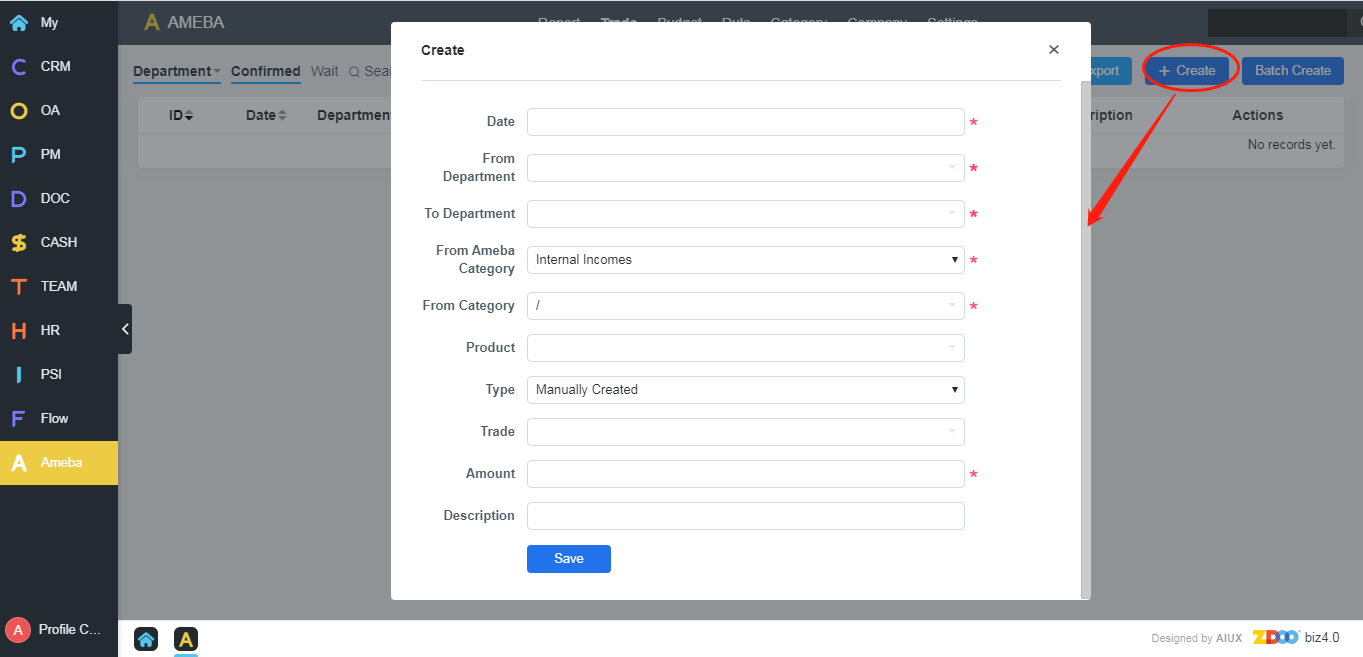
Tips
- Date: The date that the trade is done. It is important as it is related to Ameba budget report.
- From: Choose the department which started the trade.
- To: Choose the department which the trade goes to.
- Type of Trade: Internal Income or Trade between Amoeba departments (aka internal expenses).
- Type of Caption: Income/Expense caption that the department which starts the trade will define.
- Product: Product that involves the trade
- Source of Trade: Payment Completed, Income Distribution, Expense Distribution, and Manually.
- Amount: The amount of money involved in this trade.
- Description: Notes of this trade.
After the trade is created, there are two records generated in Wait trade list. You can confirm the trade.
SCREENSHOT
The subject can choose the caption and change the amount and description. After the trade is confirmed, the trade will show in Confirmed trade list. If the amount of money has been changed, the other party has to confirm the change. In one word, any changes from one party should be confirmed by the other party. A trade that is not confirmed will be ignored in Amoeba Report.
If you have questions about Zdoo->Ameba, or you would like a free trial, contact us at Renee@easycorp.ltd.
CUSTOMERS
PRODUCTS
SUPPORT
CONTACT US
- Email: Philip@easycorp.ltd
- Skype: philip517
- Whatsapp: +86 185 6395 3295



