- 1 Introduction
- 1.1 About Zdoo
- 1.2 Zdoo Features
- 1.3 Technical Support
- 1.4 Zdoo License
- 2 Install and Upgrade
- 2.1 ZDOO Installation (for all systems)
- 2.2 One-click Installation Package for Windows (Recommended)
- 2.3 One-click Installation Package for Linux
- 2.4 Upgrade Zdoo
- 2.5 Zdoo Cloud
- 2.6 Remove zdoo from the address
- 2.7 Data Backup
- 2.8 Install Ioncube
- 2.9 Install php-zip
- 3 CRM
- 3.1 CRM Workflow
- 3.2 Add Product
- 3.3 Add Customer
- 3.4 Create Order
- 3.5 Sign Contract
- 3.6 Manage Contact
- 3.7 Manage List
- 3.8 Manage Supplier
- 3.9 CRM Settings
- 3.10 CRM Report
- 4 OA
- 4.1 Todo
- 4.2 Review
- 4.3 Announcement
- 4.4 Attendance
- 4.5 Leave
- 4.6 Makeup
- 4.7 Overtime
- 4.8 Business Trip
- 4.9 Reimbursement
- 4.10 Lieu
- 4.11 Egress
- 4.12 Holiday
- 4.13 Settings
- 5 Cashflow(Cash)
- 5.1 Introduction
- 5.2 Basic Settings
- 5.3 Add Bank Account
- 5.4 Manage Account
- 5.5 Keep Account
- 5.6 Batch keep accounts and import
- 5.7 Reconciliation
- 5.8 Report
- 6 Project (Proj)
- 6.1 Project Workflow
- 6.2 Create Project
- 6.3 Create Task
- 6.4 Actions in a project
- 6.5 Action Views
- 6.6 Actions in a task
- 7 Document(Doc)
- 7.1 Introduction
- 7.2 Create Document Library
- 7.3 Create Document
- 8 TEAM
- 8.1 Introduction
- 8.2 Settings
- 8.3 Modules
- 9 Inventory(PSI)
- 10 Flow
- 10.1 Introduction
- 10.2 Built-in Flows
- 10.3 Features
- 10.4 Examples
- 11 Ameba
- 11.1 Amoeba Management
- 11.2 Start Ameba
- 11.3 Ameba Category
- 11.4 Ameba Department
- 11.5 Expense Distribution Rules
- 11.6 Income Distribution Rules
- 11.7 Ameba Budget
- 11.8 Ameba Trade
- 11.9 Ameba Report
- 12 Administration
- 12.1 Settings
- 12.2 User
- 12.3 Privileges
- 12.4 Apps
- 12.5 Email settings
- 13 Integration
- 13.1 Introduction
- 13.2 Integrate ZenTao
- 14 Customization
- 14.1 Get Ready
- 14.2 Zdoo Directory
- 14.3 Find the Code
- 14.4 Database Structure
One-click Installation Package for Windows (Recommended)
- 2016-08-31 10:28:59
- tengfei
- 7910
- Last edited by MCFEY on 2020-04-09 09:18:18
In order to simplify installation in Windows, one-click installation packages for Windows are offeredfor Zdoo users based on Xampp, a very famous AMP integrated runtime environment. The one-click installation package which is significantly simplified and integrates the Zdoo Runner. For the Xampp installation package, you can visit us at the following official website https://www.apachefriends.org/. (Notes: This is the official website of Xampp. You don’t have to log in this website to download Zdoo one-click installation package.)
1. Installation
1.1 Download the latest integrated runtime environment for Windows from our website ( .exe file).1.2 Double-click to unzip it to a root directory, such as c:\xampp or d:\xampp. Make sure that it is unzipped into a root directory.
1.3 Go to the xampp folder and double-click start.exe (right click to run it as an administrator).If you didn't install VC on your machine, there will be a reminder asking you to install VC++. Click Yes to continue.
Zdoo Runner will be run as shown below.
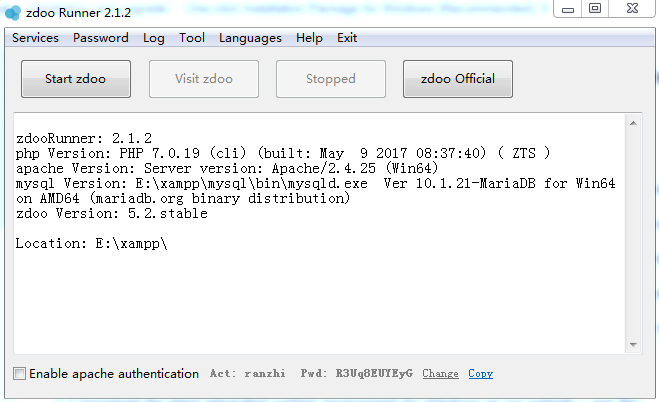
2. Start and login Zdoo
2.1 After starting the control panel, click “Start Zdoo”, then it will automatically start Apache and MySQL.2.2 After starting it, click “Visit Zdoo”, then you will open the home of Zdoo.
- About Apache user authentication
Once started, Apache user authentication is ON by default. Uncheck "Enable Apache authentication", if you want to set it OFF. If Apache authentication is on, users have to enter that account and password before visiting Zdoo, unless by clicking "Visit Zdoo" on the control panel. Non-Admin users have to ask for account and password from the Admin. You can also change the account and password on Zdoo Runner.
- About MySQL password
After Zdoo is started, it will prompt that the password is too week and it is suggested that you change it. A default password will show and you can also set the password as you like. Click OK and the database password will be changed. You can check the password in Runner or go to xampp/zdoo/config/my.php to check it.
3. About the password
3.1 The login account for Zdoo is admin and its password is 123456. Please change your password as soon as you log in Zdoo.3.2 The admin account for MySQL is root with no password. (If you change the password for your root account, make sure to change the database password in the directory zdoo/config/my.php.)
3.3 The program for database management is PHPMyAdmin. You can only access to the database through the machines installed with Zdoo due to safety. Access through other machines will not be allowed. (Please visit 127.0.0.1 through your Zdoo server and then click Database.)
4. About the runtime
4.1 The address for Zdoo is http:// IP: PORT/zdoo/. If the IP address is changed to the actual IP address of machines installed with Zdoo, the port number should also be changed to the actual number.4.2 The control panel will automatically install Apache and Mysql, and the service names are apachezt and mysqlzt.
4.3 The environment is simplified based on xampp.
5. What if the runner is not working...
You can also use the control scripts if you can ’t start Zdoo through the control panel.5.1 Switch to directory xampp/service.
5.2 Double-click install.bat, and the system will automatically install Apache and MySQL and launch Zdoo.
5.3 After installation, port.apache and port.mysql will be created to record the port numbers of Apache and Mysql. If you want to change the port, you can delete the two files and run install.bat again.
CUSTOMERS
PRODUCTS
SUPPORT
CONTACT US
- Email: Philip@easycorp.ltd
- Skype: philip517
- Whatsapp: +86 185 6395 3295



