Once you have a customer, you can start to use "Order" to track it. You can create, assign, check, close and activate an order.
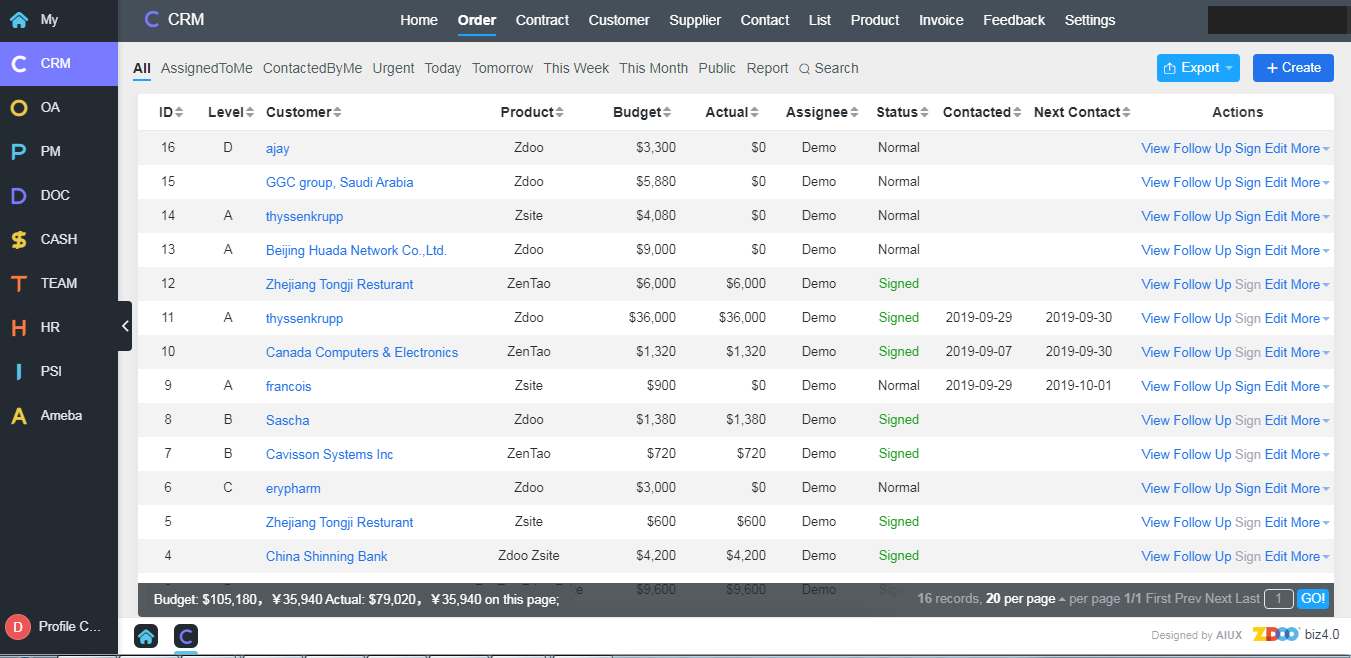
1. Add an order
Login Zdoo, click "CRM"->"Order" and click "Create". In Zdoo, one customer+one product=one order.
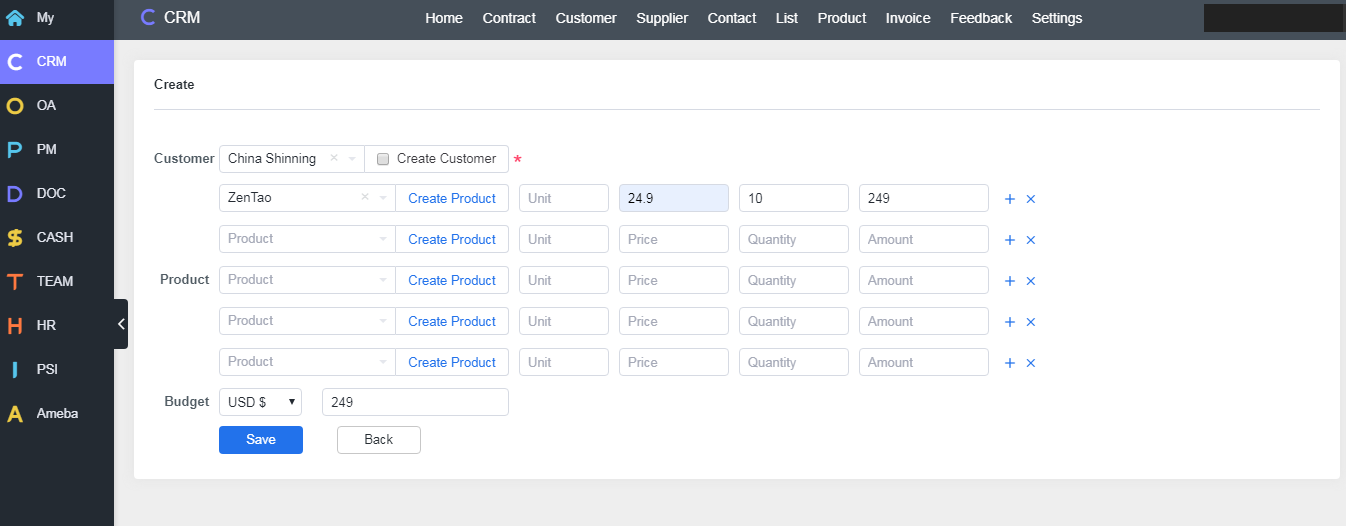
Note
If the customer and the product that is relevant to this order have not been created, check the Create box and you can create one instead of going to Customer/Product page to create it.
2. Fllow up an order
Order history is the most basic and also very important information for sales. Sales can record communications with the customers and record it in Zdoo so to provide better service to them. Click View of an order and you can check its history.
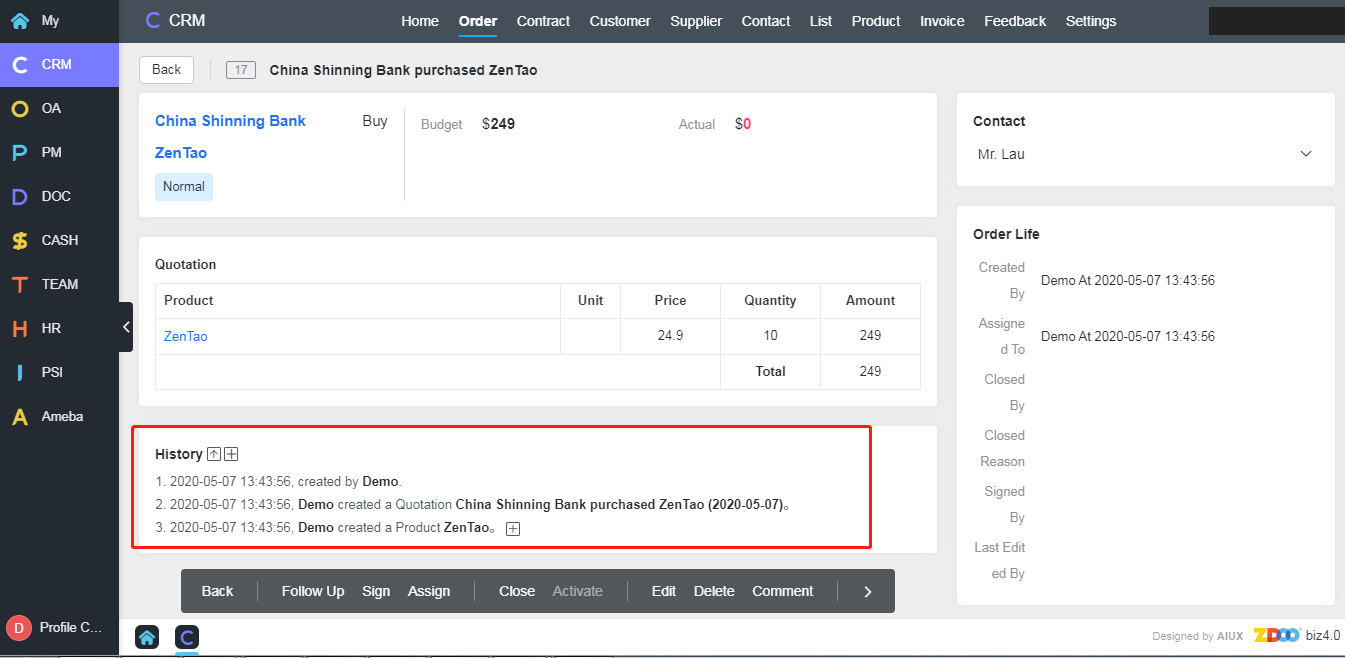
Click Follow Up to add the communication with your contact and set a date for the next contact.
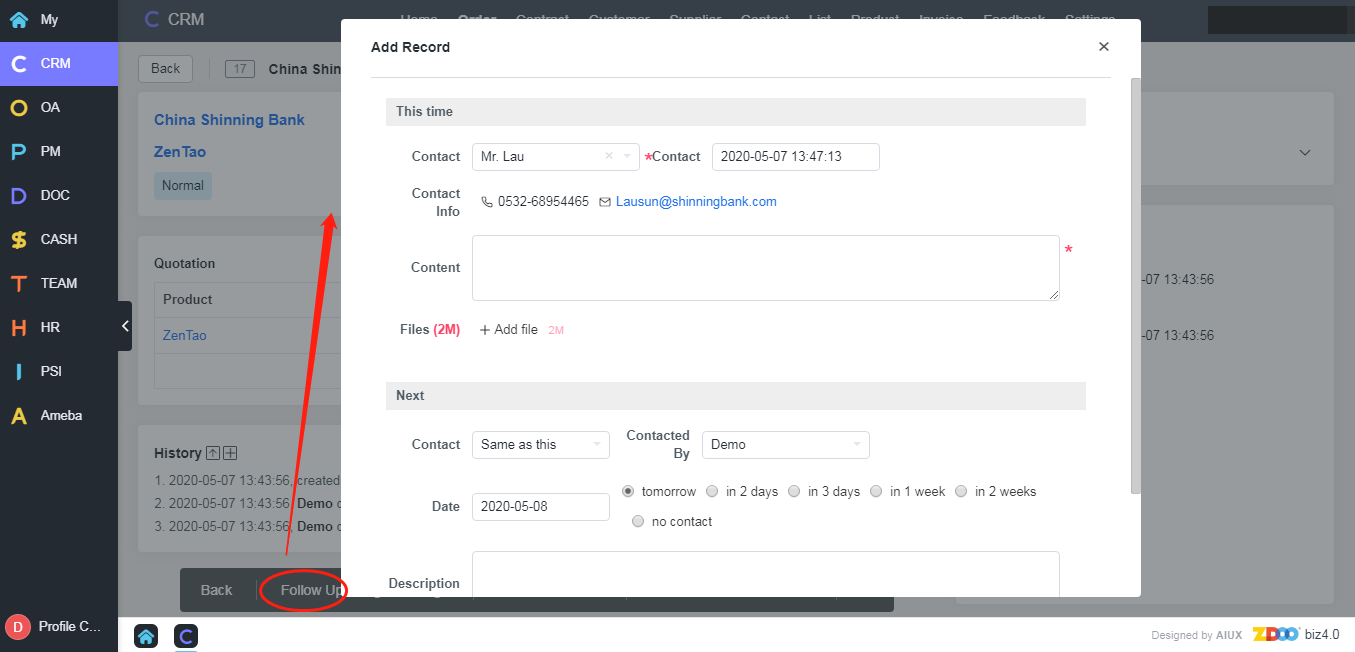
3. View and filter orders
You can filter your order and view them by clicking tabs on the navigation bar, such as "Today", "Tomorrow" etc.
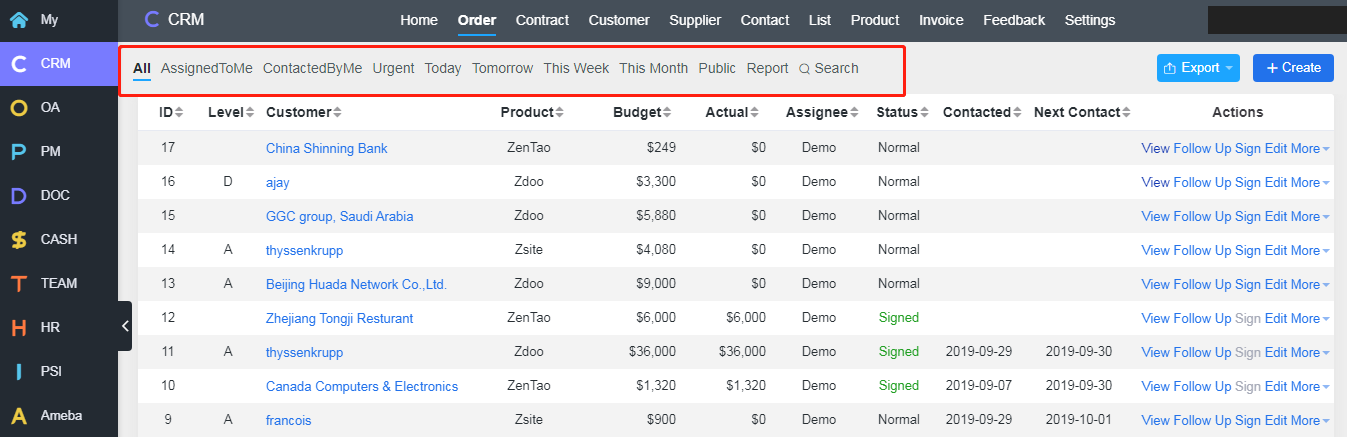
4. Assign an order
When you create an order, you are assigned to this order by default. You can click "Assign" to assign orders to other salesperson.