Go to "Admin"->"Privilege". Super admin can edit privileges by groups there. They can also add a group, grant permissions to groups, add group members and assign permissions to members.
In Zdoo, the default groups are administrators, financial specialists, Sales Managers, Salespersons, and other users.
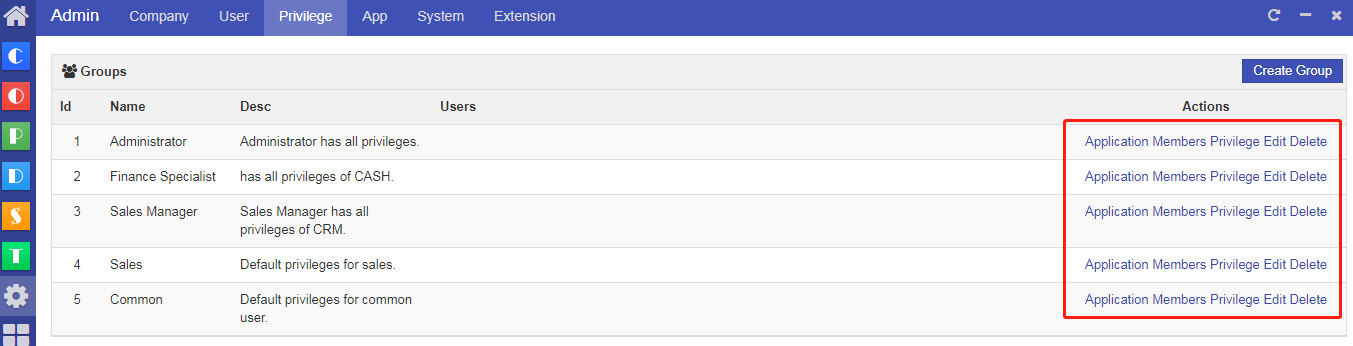
1. Add a group
Click "Create Group" at the upper right of the page "Privilege". A window will pop out. Fill in the name and description of the group you want to add and click “Save”.
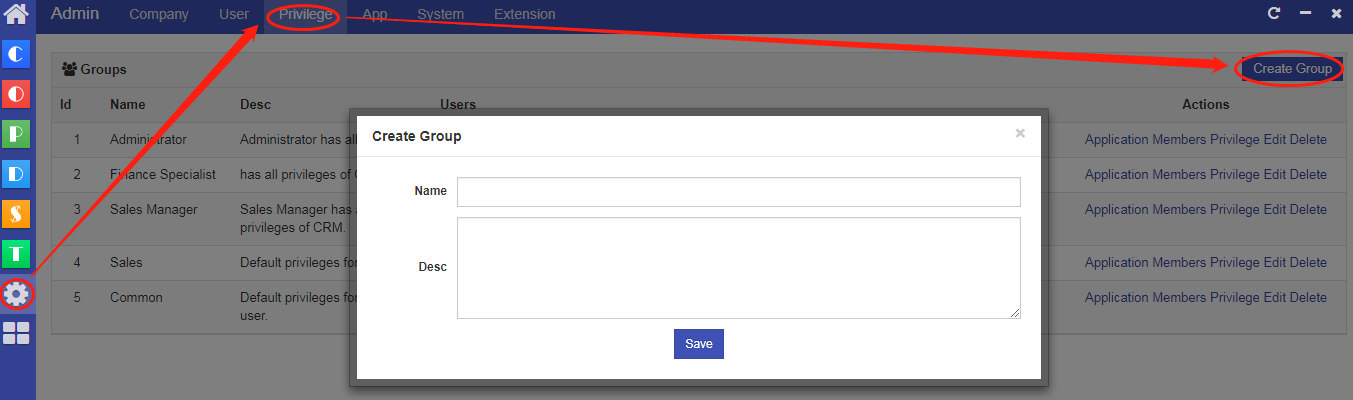
Once added, you will see the group you just added at the end of the group list.
2. App
Click the "Application" button at the end of the group you want to grant permission to.
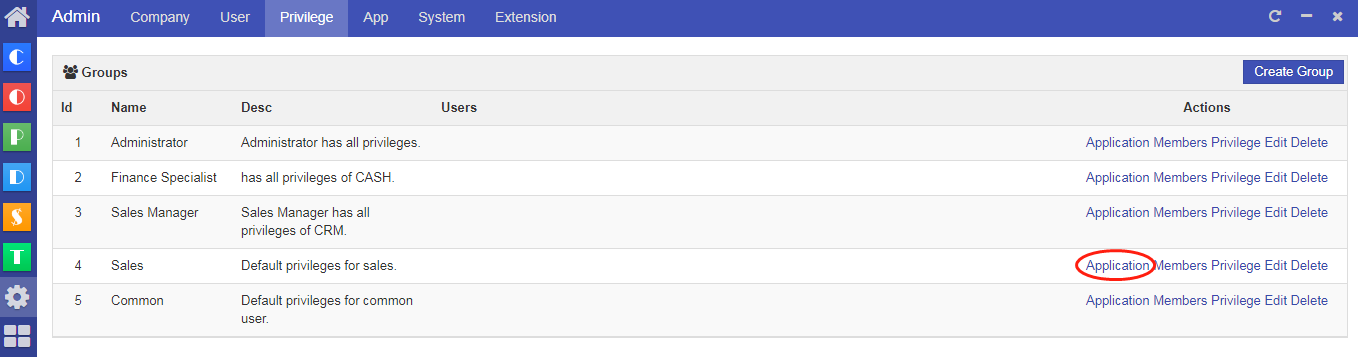
A new page will open as shown below. Check “Unauthorized” Apps you want to grant privilege to the group and click "Save".
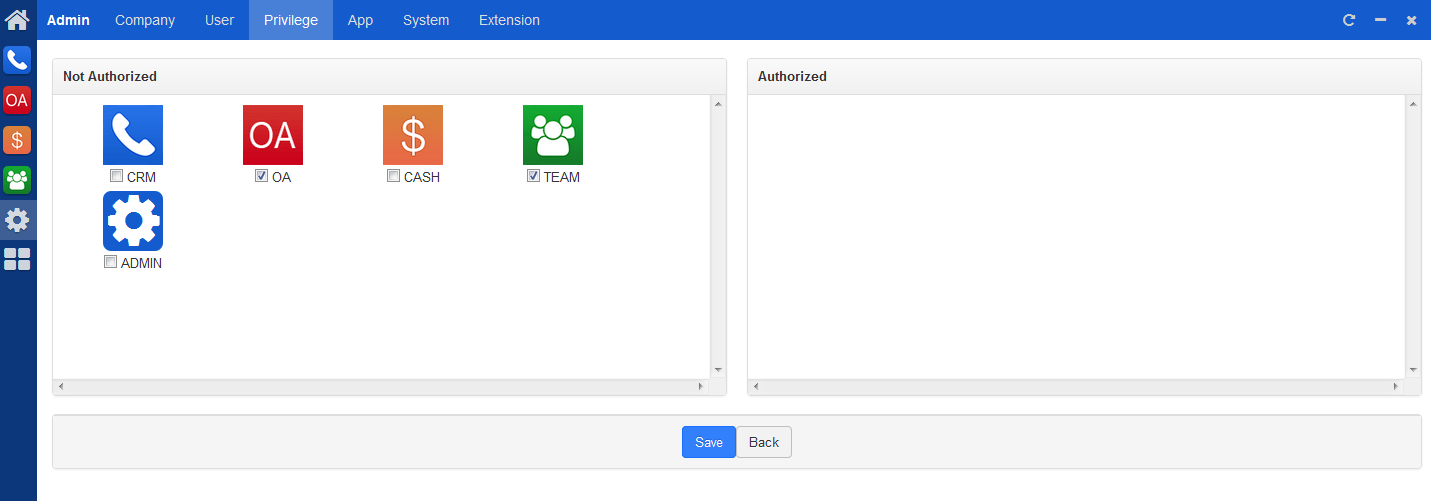
Once saved, the Apps you just checked will show on the "Authorized" column, which means the group now have the privileges of those Apps.
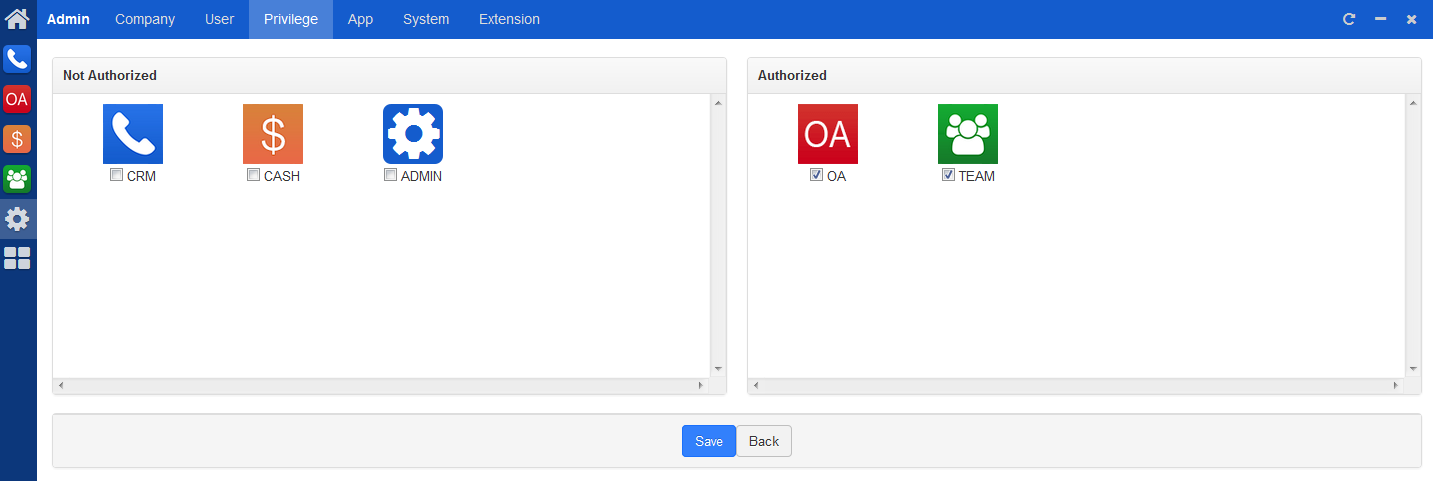
3. Add a group member
Click "Member" button at the end of the group you want to add members to.
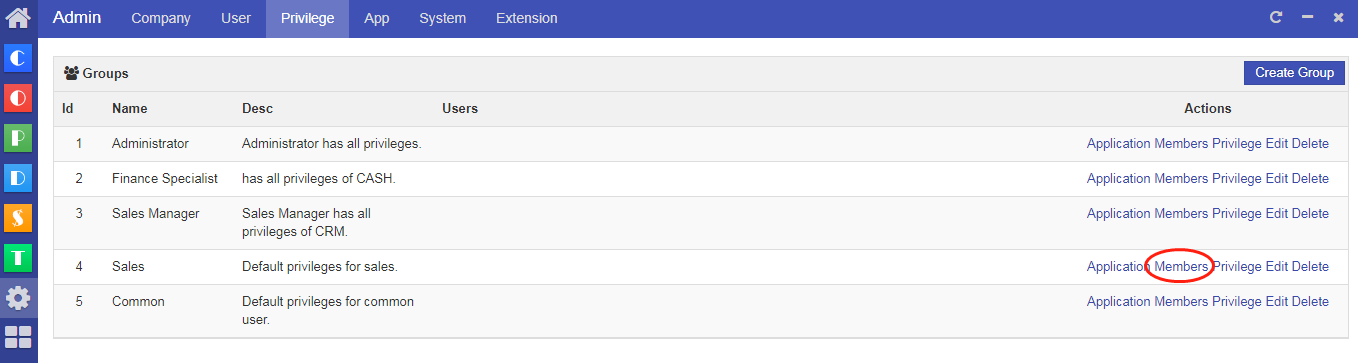
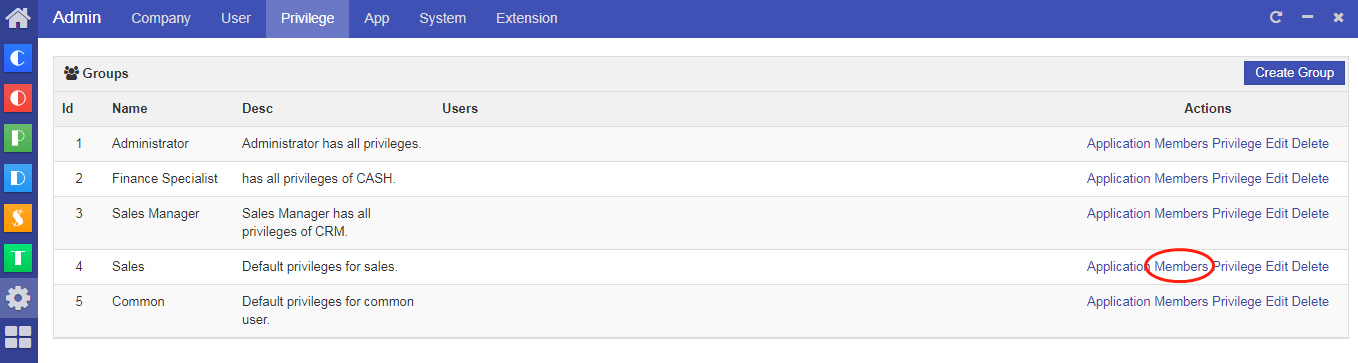
A new page will open as shown below. Check usernames you want to add to the group and click "Save".

Once added, you will see those users names at in member list.
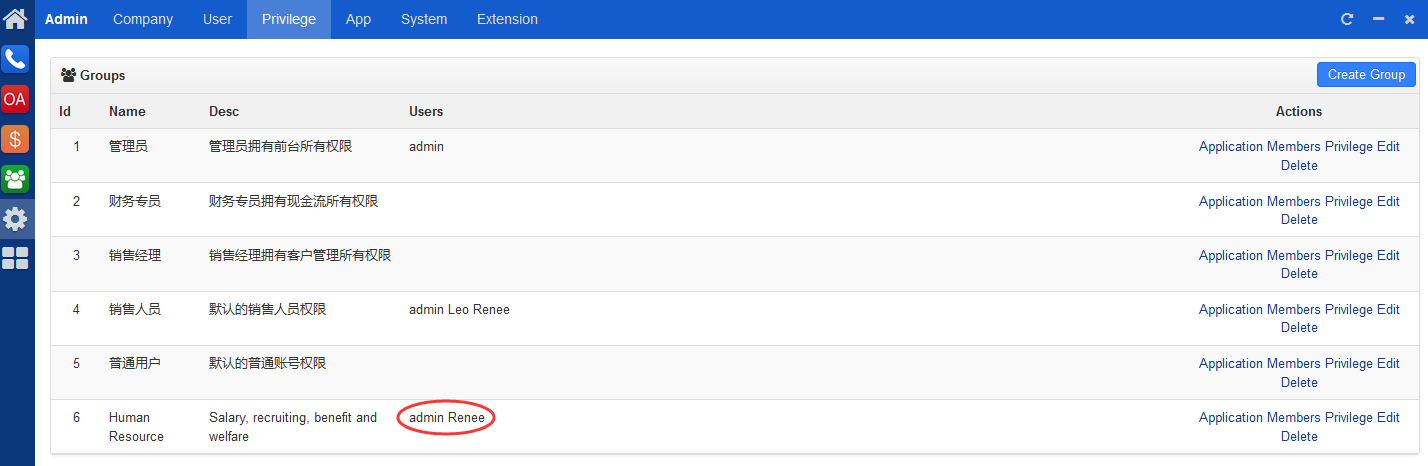
4. Group privileges
Click "Privilege" button at the end of the group you want to edit.
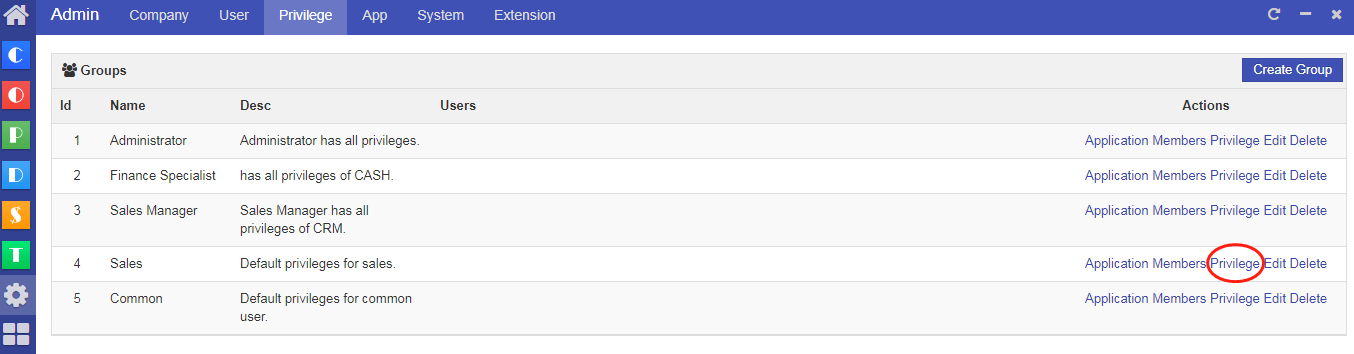
A new page will open as shown below. All authorized Apps will show here, excluding unauthorized ones. Check privileges you want to add to the group and click "Save".
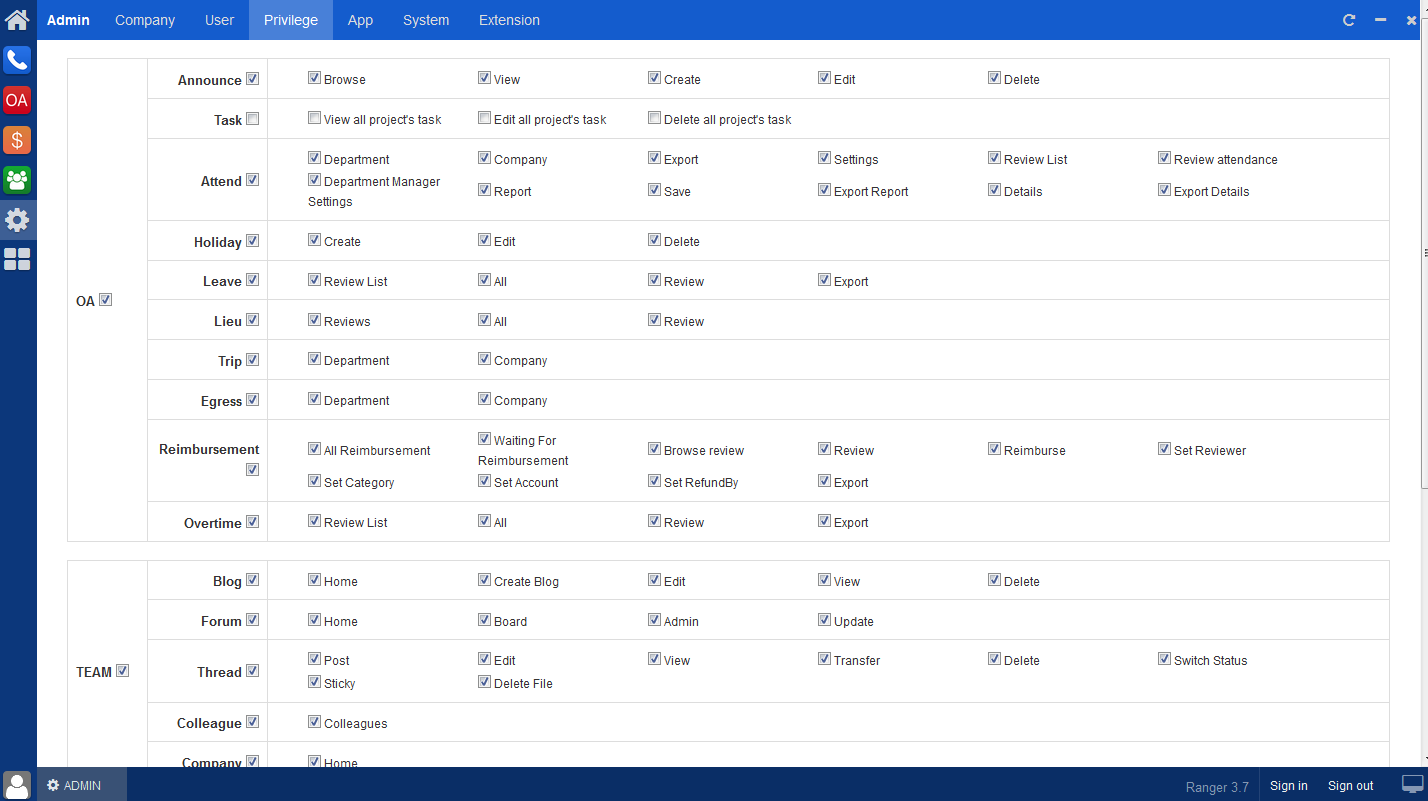
Note
About privileges in Zdoo
- Privileges based on page/method include config default permissions and group permissions in "Admin"->"Privilege".
- Privileges based on data is to grant privileges to check data, such as sales group, access to expense, and access to documents.
Sales group privileges
- Privilege is granted based on a group that has group privileges. View/Edit privilege has already been set within groups.
- Public customers are visible to every user and can be edited. They're not controlled by group privileges.
- Order/Contact access privilege is defined by who this related customer belongs to.
- Customers assigned to certain Sales group is a group of customers. If a user has access to view/edit this Sales group, s/he can view/edit all the customers within the customer group and the related customer.
- A user can view/edit orders assigned to him/her and the related customer, but this customer does not belong to the customer group by default. Therefore, member of this Sales group cannot see it.
Access to expense Privilege
- Privilege is granted based on a group that has group privileges. View/Edit privilege has already been set within groups.
- Go to "CASH"->"Settings"->"View Expense", and assign privilege to certain groups.
- Go to "CASH"->"Settings"->"Expense category" to grant certain user privilege to view this category.